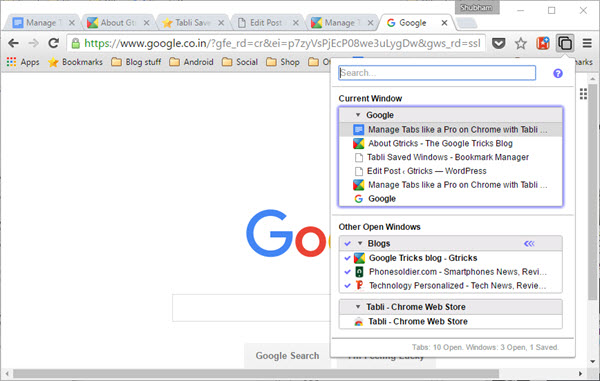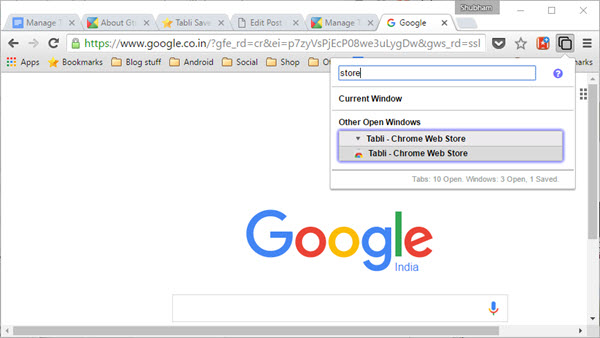#. What is Tabli and Why Should you use it?
Tabli is a free Chrome extension that collects all your opened tabs, windows and organizes them in a practical manner. To get started, head over to the Chrome web store and install it. What sets this extension apart is the sense of simplicity it brings to the table, you won’t need to open another window in order to handle your main tabs and with the rapid search functionality, finding one from the pile is a piece of cake.
#. Getting started.
Once installed, you’ll get a tiny icon next to all the other extensions. Tapping on it or pressing “Ctrl + .” will reveal all the tabs/windows opened right now. Current window enclosure shows the active Chrome window and under the “Other Open Windows”, the extension will put rest of the windows. You can tap the little arrow to hide a window’s content to make things cleaner and hovering over a particular tab will unveil a little “x” button to close it.
The search box on the top lets you quickly locate a tab and on the extreme bottom, Tabli shows some neat numbers about your session including how many tabs you have opened and more. Next thing you need to know about is saving and restoring windows.
#. Saving and Restoring Windows.
Tabli can save an entire window and is capable of restoring them on one click whenever you need. To preserve a window, check the box present beside every window’s title and enter a custom label for it, for instance, you can name it “Blogs” if you’re saving a set of websites you like reading every day. Press enter and you’re done.
Now every time, you launch Chrome again, Tabli will show the tabs you stored under the “Saved closed Windows” section. Tapping the label will quickly launch a window will all your tabs loaded up. You can restore back to the initial state of those tabs by hitting those three blue corners on the corner.
Okay, how is it restoring these tabs, is it saving any local data? No, Tabli creates its own Bookmarks folder where it stores all your saved data. You can access that by heading into the Bookmarks manager on Chrome directly and delete them if you want to.
#. Browsing solely through shortcuts.
Tabli comes packed with a couple of useful features through which you can move around merely with your keyboard. To pop out the window, press “Ctrl + .” and use the up/down keys to cycle between tabs. To jump between windows, use “Ctrl + up/Ctrl + down”. Lastly, you can just start typing to search. Tabli is the most comprehensive and easy to use Tabs manager extension available in the market right now, the interface is completely aimed to sublime the task and everything is accessible from that pop-up. If you need a much wider estate to work, “TooManyTabs” or “Tabs Outliner” will be a better option. That was all you need to know about Tabli, you should definitely give it a whirl if you too like us have tons of tabs operating at once.