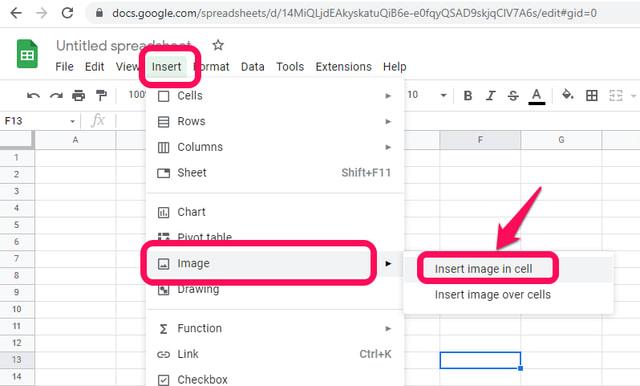Inserting an Image inside a cell in Google Sheets
Step 1: In your browser, launch Google Sheets. Step 2: In Google Sheets open a new blank sheet, and click on the cell where you want to insert the image. Step 3: Click on the “Insert” menu and point the cursor to the “Image” option in the drop-down menu, and then click on the “Insert Image in cell” option.
Step 4: Next you need to specify the image you want to insert, for which Google will provide you with a range of options. As an example for this article, I will upload it from my local hard drive. Select the “UPLOAD” tab and then click on “BROWSE”.
Step 5: Browse for your required image, select it and click open. The image will get uploaded and inserted in the selected Google Sheets cell.
Inserting an Image over cells in Google Sheets
Although the method explained above for inserting an image inside a cell in Google Sheets works very well, it comes with some limitations. Such as once inserted you cannot adjust the size of the image inside Google Sheets. A workaround could be to adjust the size of the cell to the size of the inserted image, but that would change the layout and appearance of the sheet as well. For the image that is much larger than the default size of the cell, you should insert the image over the cells in Google Sheets by following the below steps. Step1: As before, launch Google Sheets, open a new blank sheet, and click on the approximate location where you want to insert the image. Step2: Click on the “Insert” menu and point the cursor to the “Image” option in the drop-down menu as before, but this time, click on the “Insert Image over cell” option.
Step3: Follow Step 4 and Step 5 as before and the image would be inserted into the sheet.
You can move the inserted image by clicking on it and dragging it to your desired location. You can also resize it by dragging left and right or up and down the blue squares around it.
To conclude
The process of inserting an image in a Google Sheets is pretty simple and can be accomplished in a few easy steps. Depending upon your requirement you can insert a small image such as an icon inside an individual cell but with very limited editing options (only alignment inside a cell is supported). Also, a cell can only store an image or text at a time. You should insert your image over the cells in Google Sheets If you need more flexibility in working with your image or if you intend to work with a larger image.