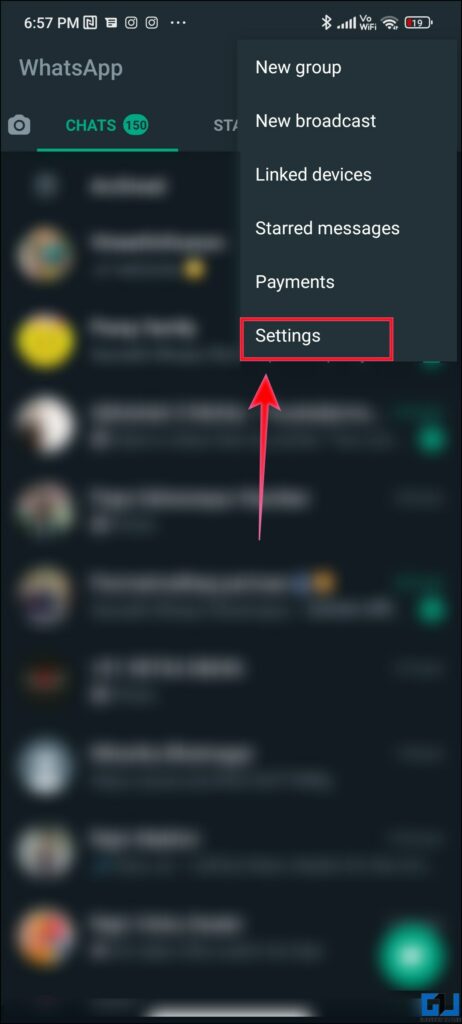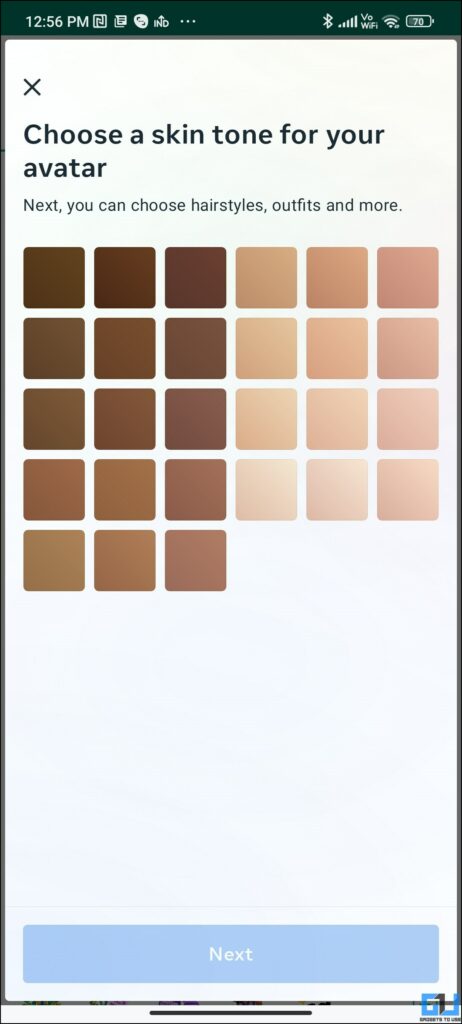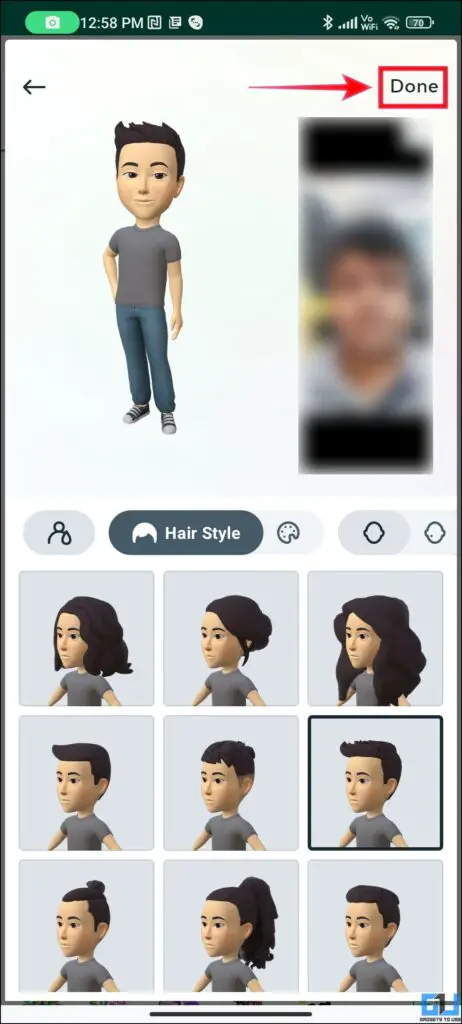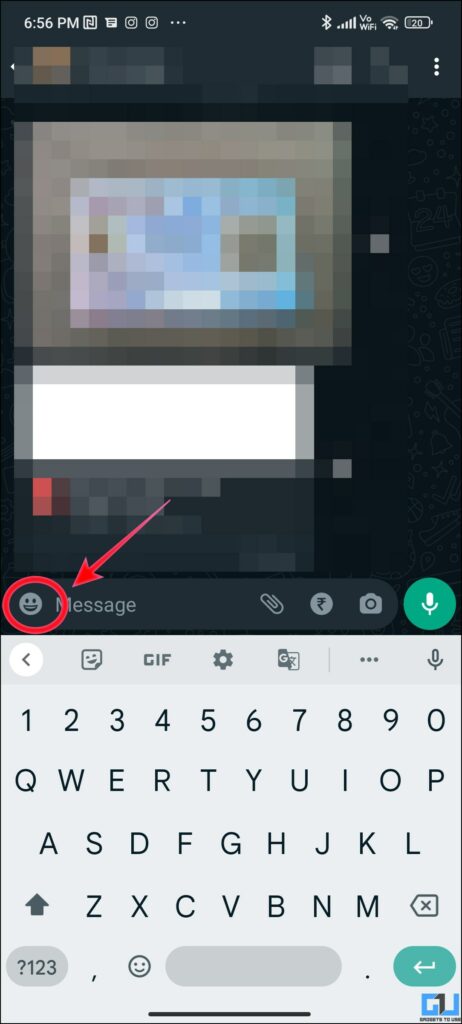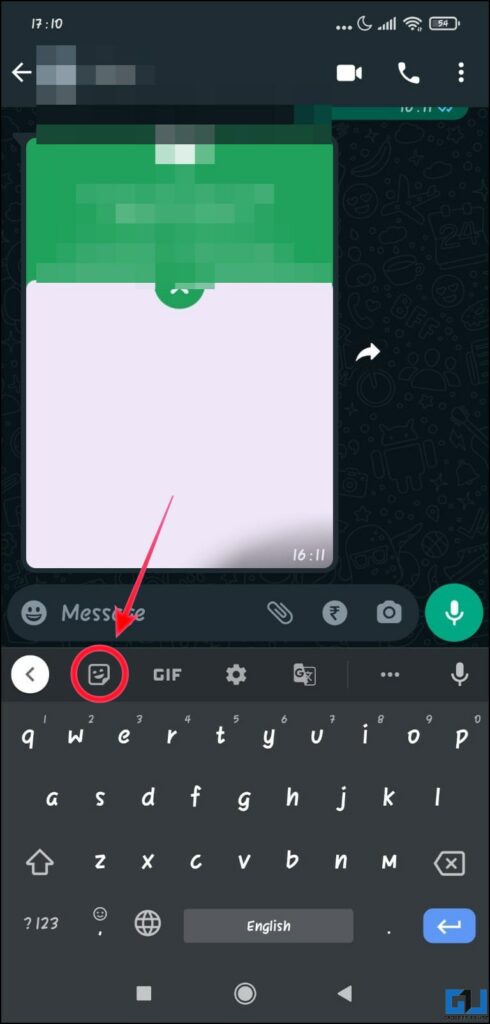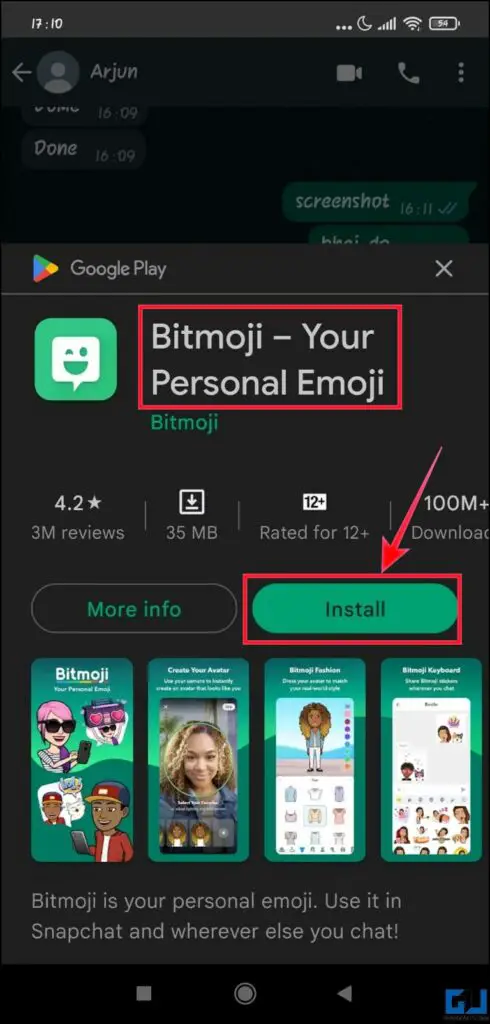What is Avatar?
Avatar, is an improved version of WhatsApp stickers, that allows us to customize our characters to create astonishing animated depictions of ourselves to share with our friends and family — without losing the feel of using emojis. WhatsApp has launched these Avatars so that you can experience advanced texting. We are here to discuss the two ways to create Avatars on WhatsApp.
Creating WhatsApp Avatars from Settings
One way you can simply create your Avatars on WhatsApp is from the app settings by following the easy steps given below.
Open your WhatsApp (Android, iOS) and tap on the three vertical dots at the top right corner. 2. Tap on the Settings option.
Now, tap on the Avatar icon.
4. Once there, tap on Create your Avatar. 5. Here you can create your Avatar as per your choice using different combinations.
6. Once created, tap Done.
Creating WhatsApp Avatars Using Keyboard
Another way to create an Avatar on WhatsApp is via the keyboard while chatting with someone on WhatsApp. Here’s how: 1. Open any chat room from your recent chats and tap on the emoji icon.
Here, tap the Avatar logo.
Your Avatars will turn up here, you can pick any one of them and send it. To create or edit your Avatar, tap the + icon.
On the next screen, tap the Avatars option.
5. Once there, you can simply tap the Edit Avatar option and design it in your way.
Bonus: Adding Bitmoji To Your Chats
It would not be inappropriate to say that Bitmoji and avatars are twins from the same family which enables users to create a graphical representation of their character or persona. You can create Bitmoji that compliments your personality by following the steps given below. 1. Open a chat on WhatsApp. 2. Once you open the keyboard, tap on the stickers option.
- Here, you can add Bitmojis, by downloading the Bitmoji app.
4. After downloading, you can easily create your Bitmojis.
Wrapping Up
In this read, we discussed how you can create and use Avatars on WhatsApp. It is rolling out gradually to all users, as of now it is available on Android, but will soon be rolled out to iOS as well. I hope you found this useful, if you did make sure to share it. Check out other useful tips linked below, and stay tuned to GadgetsToUse for more such tech tips, tricks, how-tos, and reviews. You might be interested in:
How to use One WhatsApp on Two PhonesHow to Activate WhatsApp Banking and list of all Supported banks?3 Ways to Create AI Avatar of Yourself3 Ways to Hide Your Online Status on WhatsApp Web or App