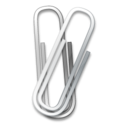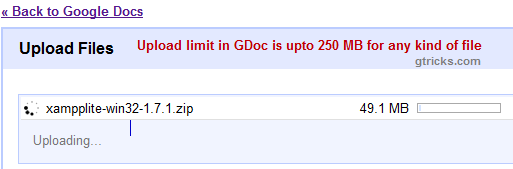The biggest mistake we make here is, assuming Gmail as online file storage service. In reality, Gmail is only a fantastic mailing service. Nevertheless you can also use attachments as file storing or transporting between different computers. Now if you get lot of attachments (pdf, docx, jpeg, txt) it becomes really messy to keep track of these files. More ever, there is no sorting facility in Gmail to sort messages by size or attachments. But, Search facility can come to little use here. Here is a collection 10 power tips to keep track of Gmail attachments and make your life easy and productive:
Gmail’s attachments maximum size limit is 25 MB. For storing and transferring larger files, consider Gdocs, which allows you to upload any file up to 250 MB.
Sometimes Gmail treats large size attachments as spam and without users knowledge, it sends them to spam folder. So the last strategy to search for missing file or mail would be in:spam or in:trash along with other search operator. Because by default Gmail does not search in spam folder or for deleted mails. As a protection, you can alwayswhite list expecting senders.
Gmail doesn’t not allow uploading and sending dot(.)exe files as attachment. The best way, however to send them is to rename them by any random extension and then upload them in Gmail.
Most of the times, we forget to attach some file and then we follow up with a sorry mail. For such conditions, try “Forgotten Attachment Detector” from labs tab in Gmail settings. If this lab feature finds word attach in the text body of the mail, then it will notify you with a reminder dialog box.
Gmail’s HTML version allows uploading only one file at a time. However, with Gmail’s, latest JavaScript standard version, you can upload multiple files at a time. To upload multiple file, just hold down Ctrl key while selecting files.
To search for all attachments use has:attachment in search box.
To search for only PDF attachments, use has:attachment pdf in the search box. Similarly, for other file formats. And if you know the name of attachment file use filename:latest-report.xls to search directly for that missing mail.
Use Operators after: and before: with has:attachment to search for attachments between specific dates.
Even if you don’t have Microsoft Office or PDF reader, then also you can use HTML preview feature to view these word attachments. The following file formats are supported by Gmail for viewing as HTML : .doc – Microsoft Word documents .xls – Microsoft Excel spread sheets .ppt – Microsoft PowerPoint presentations .sxw – OpenOffice 1 / StarOffice 6/7 documents .sxc – OpenOffice 1 / StarOffice 6/7 spread sheets .sxi – OpenOffice 1 / StarOffice 6/7 presentations .sdw – StarWriter documents .sdc – StarCalc spread sheets .sdd – StarImpress presentation .pdf – Adobe PDF (Portable Document Format) Note: You can only view the text in above files as Gmail does not support previewing images in documents yet. However, if images are send as separate attachments then you can easily preview them without downloading.
Note: You can only view the text in above files as Gmail does not support previewing images in documents yet. However, if images are send as separate attachments then you can easily preview them without downloading.